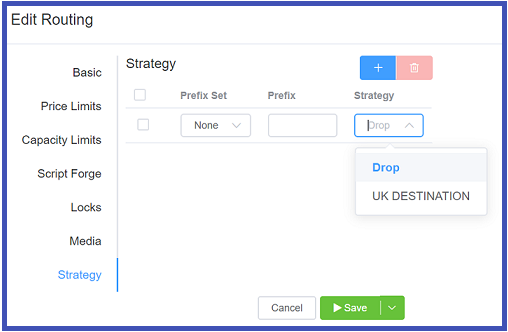Routing Strategy¶
Management Routing Strategy
A Routing Strategy lets you route calls for different providers through the routing engine using a specified set of rules. It helps with call routing, a necessary mechanic to match operations with business needs. The Routing Strategy screen, located under Management, displays existing strategies in an alphabetical list.
Types of Routing Strategies¶
There are several types of routing strategies that can be employed with ConnexCS:
| Strategy | Description |
|---|---|
| LCR | Least Cost Routing (LCR) configures parameters to the lowest cost-per-call. |
| Random | Routing calls to any random route without any sequence, though you can add weighting. |
| Round Robin | System will pick a call route according to a predetermined sequence. |
| Manual | Manually decide how calls are routed. |
| Reverse LCR | The most expensive route will be chosen first. |
| Tier | Tiers in routing strategy allows one selection per tier. Several cards may be set to the same tier, |
Configure Routing Strategy¶
Once a new Routing Strategy is created it must be assigned to a customer account.
Step 1: Add Routing Strategy
- Click the button in the Routing Strategy screen.
- Name the strategy.
-
Select the Strategy type (defined above).
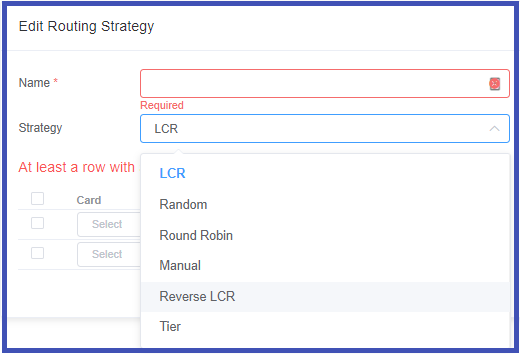
-
Click the to add one or more row(s).
- Select a card from the drop-down list.
-
Click the
Savebutton.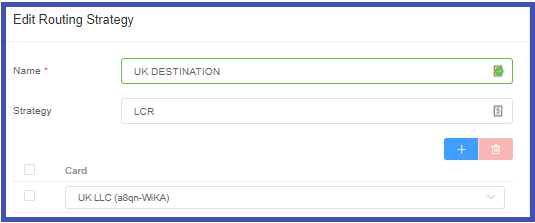
Step 2: Assign Routing Strategy to a Customer
- Navigate to Management Customer.
- Select the customer account.
- Select Routing and then click on the desired Rate Card. The Edit Ingress Routing screen opens.
- Click Strategy, and then the blue in the window that follows.
- Select a strategy from the drop-down list. Note that you can also add a prefix in this screen.
Advanced Customer Routing
For additional settings under Customer Routing, see Advanced Routing Configuration.
Default behavior with conflicting Strategies
You can set a Customer Rate Card to default to LCR, Random, Round Robin, and Reverse LCR. However, parameters set in a Routing Strategy will override the Customer Rate Card setting if they conflict.
Blocking Calls¶
Routing Strategy can also be used to block calls.
- Click Management Customer.
- Click a [Customer Name] Routing Rate Card
- Under Routing, click Strategy.
- Add the number to block then select Drop as the Strategy.
-
Click
Save.