Contracts¶
View all Contracts associated with your account.
Unapproved Contracts
Look for unapproved Contracts with this alert:
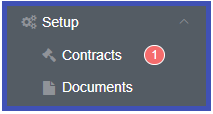
- Name: Name of the assigned Contract.
- Created On: Date the Contract was assigned to your account.
- Approved On:
- A date indicates the date the Contract was approved.
- Unapproved Contracts will not show a date.
- Approved By:
- A green check and name indicate the Contract has been approved. The name is the approving party.
- Unapproved Contracts will show a blue
Approvebutton.
- Grace Period:
- Displays the amount of time left on any unapproved contracts
- If this is blank, there is no associated grace period.
Grace Period
If a Grace Period elapses and the Contract is not signed, there will likely be impacts to services.
View and Approve Contracts¶
There are 2 places to view and approve assigned Contracts.
- Click on the Contract
Name - Click on the
Approvebutton under Approved By
Both actions will bring up the contract screen. This will display the text of the Contract for review. To approve it, enter the text name of the approver, and toggle to "I Agree", then click I Approve
If a contract has been approved, only the text will be available on this screen.