IVR¶
Class 5 IVR
An Interactive Voice Response (IVR), or phone tree, allows callers to dial in and select an extension for a specific department or group within the company. These extensions can be routed to different SIP addresses, PSTN numbers, internal extension numbers, other IVRs, conference bridges, groups, and Class 5 applications, based on the key they press. When you create an IVR, you specify a 1:1 mapping for all the possible keys on the keypad.
For individual customers, navigate to Management Customer [Customer Name] Class5 IVR
IVR Planning¶
Complete the following prior to configuring the IVR
- Plan out the keys and desired destinations
- Create an audio file (.pcm or .wav format) that greets the customer and explains the keypad options and their destinations. Ex: "Press 1 to speak with a sales agent. Press 2 to speak with a technical support agent" and so on.
- Upload this audio file to the ConnexCS Control Panel under Management File.
Create an IVR¶
- Click the icon.
- Enter the Name for the IVR.
- Select the Customer from drop-down list.
- Enter the Extension that callers must call to start interacting with the IVR.
-
Select the Audio File from the drop-down list which plays the greeting and explains the keypad options. This could be the file created in first step above or one preloaded into Files.
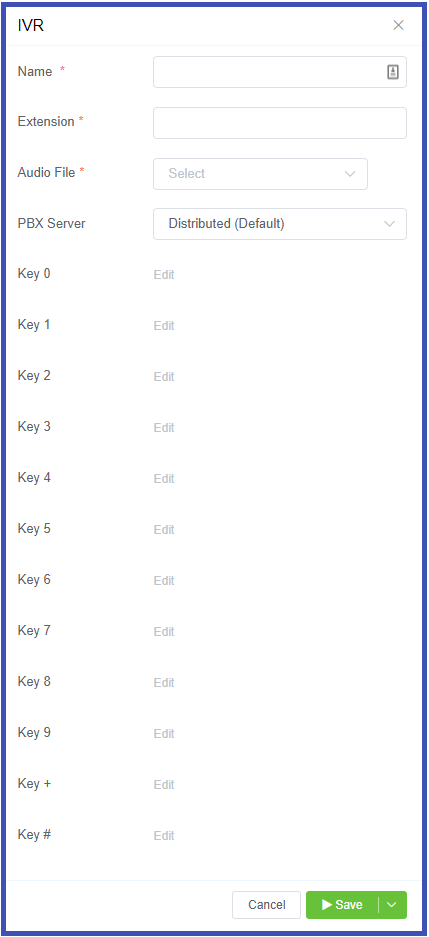
-
After the above fields are completed,
Editbecomes available for each key- numbers 0 to 9, '*' (asterisk) and '#' (hash) - to configure the Destination (what happens when the caller presses they key).External- PSTN numbers that are outside your Class 5 network (ex: someone's mobile).Internal- A number or resource on the ConnexCS platform (ex: extension numbers, IVRs, conference bridges, and groups).