Conference Calls¶
Class 5 Conference
Use this feature when you want to allow multiple callers to communicate with each other over a voice call. Once create, callers join the call and are presided over by a Moderator.
For individual customers, navigate to Management Customer [Customer Name] Class5 Conference
Create Conference Call¶
To create a Conference room, click the icon.
Field details:
- Enter a Name for the conference call.
- Select the Customer from the drop-down list. By default, the Conference is only available to users in this customer, however routing can be setup to allow other customers to access it.
- Enter the Extension for the callers to call (essentially, the dial-in number)
- Configure the PIN and Moderator PIN for additional security
-
Quality sets the amount of bandwidth available per caller
Narrow Band- 8 KHz (G711)Wide Band1- 16 KHZUltra Wide Band- 32 KHz -
Max Members limits the number of concurrent callers this conference must allow. Note: the preset of '0' Max Members allows an unlimited number of callers can join the conference.
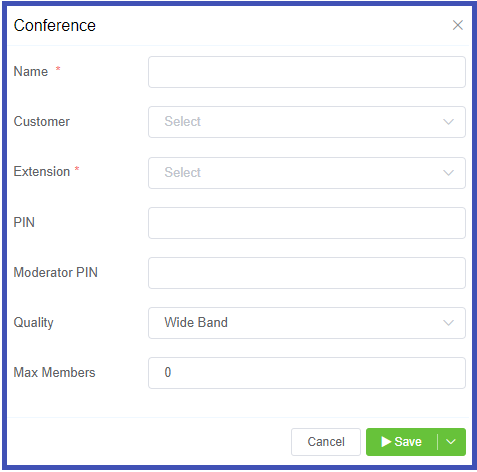
Click Save and the new conference room is available for use.
Conference calls for external callers
The standard Conference configuration above can only be used by customers internal to ConnexCS. To allow external numbers to dial into the conference, setup a Customer DID and set the Destination to Internal, then select the available pre-configured conference.
Conference Call keypad options¶
Callers may use the keypad to control the audio on the conference call.
| Key | Result | Description |
|---|---|---|
| 0 | Mute | Mute your microphone. The other callers cannot hear you. |
| 1 | Vol talk - | Decrease the volume (sensitivity) of your microphone, by 1 unit. |
| 2 | Vol talk reset | Reset the volume (sensitivity) of your microphone to the default value. |
| 3 | Vol talk + | Increase the volume (sensitivity) of your microphone by 1 unit. The other callers hear you louder. |
| 4 | Vol listen + | Increase the volume of the speakers by 1 unit. You hear other callers louder. |
| 5 | Vol listen reset | Reset the volume of the speakers to the default value. |
| 6 | Vol listen - | Decrease the volume of the speakers by 1 unit. |
| 7 | Energy + | Increase the minimum energy threshold by 1 unit (background noise above this threshold is bridged into the conference and only when you speak). |
| 8 | Energy reset | Reset the minimum energy threshold to the default value. |
| 9 | Energy - | Decrease the minimum energy threshold by 1 unit. |
| * | Deaf/mute | Mute your speakers and the microphone in one action. |
| # | Hang up | Disconnect the call and drop out of the conference. |