Group¶
A Group allows you to create a team of individuals to receive calls placed to a specified number or extension based on the routing strategy you configure. (Ex: Create a number that customers can call which routes them to a team of Technical Support Specialists who can fix the technical issues, or to a Sales group.)
- Name: Enter the name for the group (ex: Sale, Customer Support, Office, or Garage).
- Extension: The number/extension callers useto connect to this group.
Edit Existing Group¶
Click on the Group name, then click Edit to mofidy:
- Name: The Group Name (it can be helpful to include the group type for easy reference)
- Extensions: Not available for edit, please contact support.
-
Group Type: Each Group type uses a different routing strategy to determine how calls route to the specified members
- Parallel: Rings a call to all members of the group simultaneously. The members' extensions ring for the length of time specified. Individual members can have unique timeout timers. Note: this rings all members, even if they are already on a call.
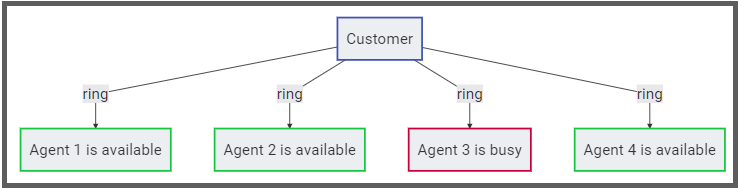
- Sequential: Routes a call in a sequential order based on the order under Group Members. By default, a call is routed to the member with the highest value of the extension number (for example, 5021). If unavailable, the call is routed to the member with the second highest value of the extension number (for example, 4097). If also unavailable, the member with second highest extension number does not respond, the call is routed to the extension with the third highest value (for example, 4095). This process continues until a member receives the call.

-
Destination: Click and
Editto enter the Destination (External number or Internal extension, SIP User, group, DID, etc.) and Ring Timeout (how long to let a call ring before moving to next group memeber).