Payments¶
Management Customer [Customer Name] Payments
View a list of all the Payments that have been made so far.
Global Payments
Payments may also be managed for under Global Payments, which displays all Payments across the account.
Add Payment¶
To add a new payment
-
Click on the button
- Description is the name of the payment. If you wish to hide any information on the customer portal please use # followed by the text example: PayPal 87878787744XXX #payment from demo.
- Total is the amount of the payment.
- Payment Fee (Ref Only) is filled in automatically for payments made using PayPal or another external payment system.
- Status allows you to set the Payment to Pending, Cancelled or Completed. (Pending and Cancelled will not be included in the balance calculation.)
- Email Confirmation: If enabled, once you save the Payment, an email will be generated to all Contacts configured on the customer advising the payment was received and applied to the account.
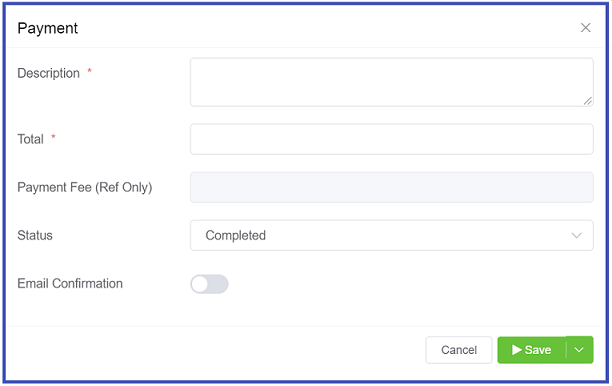
-
Click
Save.
Pending Payments
When a customer places a payment through their bank, this will show up here with a status of Pending. To accept the payment, set it to Completed and Save.
Negative Payments
If a customer has made some sort of purchase on the account, this will be shown as a negative amount under Total on the main Payments page.