Templates¶
Setup Config Templates
Create your own Templates to customise the content displayed on outbound emails/SMS, the Customer Portal, and WebPhone. ConnexCS Templates use the mustash-compatible template language Handlebars.
Template Syntax
It is important to follow the template syntax, fields such as {email} or {account_name} need to be entered exactly otherwise they won't be replaced correctly when the template is rendered.
Add Template¶
Click the blue to add a new Template.
- Name the template.
- Subject for the communication (supports variables).
- SMS field does not cause the SMS to be sent, but it is available for use when other parts of the system have SMS set.
-
Use Text or HTML for the content of the communication.
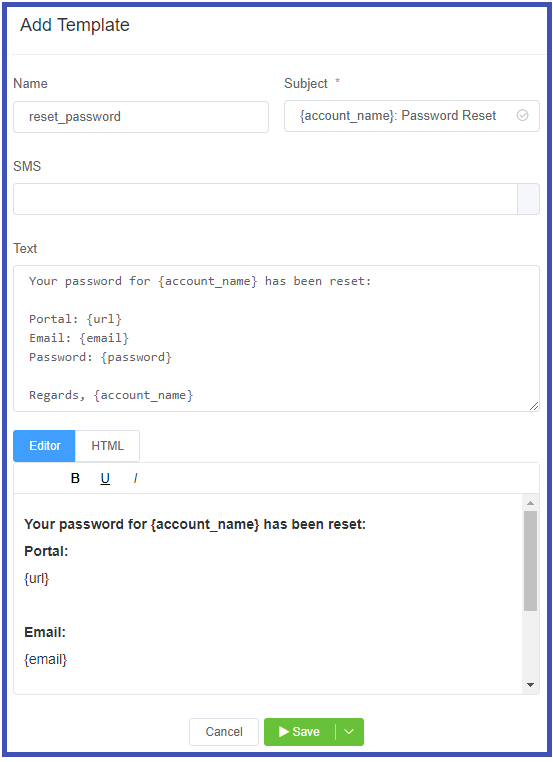
Select Save to complete the configuration.
Rendering Variables
The templating system will replace placeholders with the variable when it is rendered.
Stock Templates¶
ConnexCS provides standard templates which you are free to customise as you wish. To customise any template, click on the template name, modify as needed, and click save. To revert the template to its original configuration, check the box next to the Name and select the Reset button.
ScriptForge Integration¶
Dynamic Templates with custom variables are made by including ScriptForge (further details here. This is done by using the scriptforge tag. Ex: To include a ScriptForge script with ID 1234, use {{scriptforge 1234}}.
This will pass ALL of the variables in the current scope to ScriptForge. Whatever ScriptForge returns will then be made available back in the main scope for use with the template system.
Sample RSS Feed Injection into a template¶
This example can be used to provide a custom page in the WebPhone
ScriptForge
const rssParser = require('rss-parser');
const parser = new rssParser();
function main (vars) {
return parser.parseURL('http://feeds.bbci.co.uk/news/rss.xml');
}
Template
<h1>Here is the news</h1>
{{scriptforge 1234}}
<h1>News</h1>
{{#each items}}
<h2>{{title}}</h2>
{{/each}}